☁️ Third-Party Cloud Sync Guide
FlexNote is a local-first visual note-taking tool. By default, all data is stored on your device to ensure privacy and fast access.
To support cross-device access, data backup, and flexible workflows, FlexNote allows users to sync data with third-party cloud services of their choice.
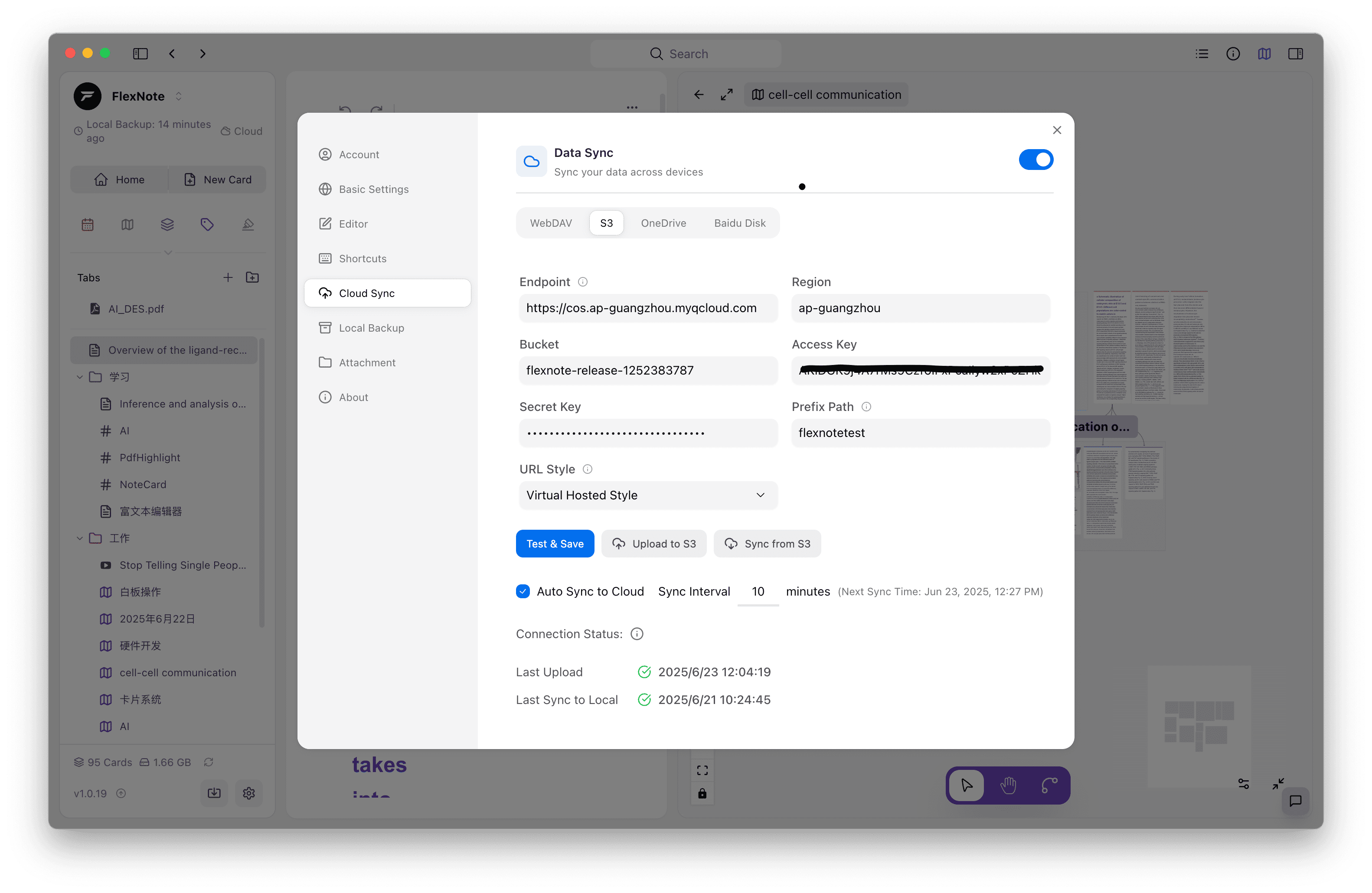
✅ Currently Supported Services
| Cloud Service | Status | Notes |
|---|---|---|
| S3 | ✅ | Supports standard S3 APIs and compatible providers like Cloudflare R2, Tencent Cloud, Alibaba Cloud, etc. |
| WebDAV | ✅ | Compatible with Nutstore, Nextcloud, or self-hosted WebDAV services |
| OneDrive | ✅ | Requires Microsoft account authorization; syncs to a specified folder |
| Baidu Netdisk | ✅ | Widely used in China; initial setup requires login and authorization |
🧭 Setup Workflow
1. Open the Sync Settings Panel
Go to Settings > Cloud Sync, and toggle on Cloud Sync.
2. Choose a Service and Configure Parameters
Depending on the selected service, fill in the required configuration:
- S3 Configuration Example
If using Amazon S3 or a compatible provider (e.g., Tencent Cloud, Alibaba Cloud), provide the following:
- Endpoint (optional): The S3 service URL, e.g.,
https://cos.ap-guangzhou.myqcloud.com. Use a custom URL for compatible services. - Region: e.g.,
us-east-1. - Access Key / Secret Key: Your S3 credentials (keep them safe).
- Bucket Name: Target storage bucket (must be pre-created).
- Path Prefix (optional): Used to separate FlexNote data into a specific folder, e.g.,
flexnote. - URL Style:
path:https://endpoint/bucket-name/objectvirtualHosted:https://bucket-name.endpoint/object
📌 For S3-compatible services like MinIO or Wasabi, we recommend using the
pathstyle.
- WebDAV Configuration Example
- Server URL
- Username / Password
- Target path (optional)
- OneDrive / Baidu Netdisk
- Click the Authorize button to log in and authorize your account.
- After successful authorization, select the target cloud directory for sync.
3. Manual or Automatic Sync
- Click Sync Now to trigger sync manually.
- Optionally enable Scheduled Auto Sync.
- FlexNote performs incremental sync — only changed files are uploaded or downloaded to save bandwidth.
🔄 What Gets Synced
| Data Type | Synced? |
|---|---|
| Card content | ✅ |
| Whiteboard structure | ✅ |
| Attachments (images, PDFs, audio, etc.) | ✅ |
| Tags / Highlights | ✅ |
| App settings (partial) | ❌ |
🔒 FlexNote does not upload any data to our own servers. All sync actions occur strictly between your device and the third-party services you configure.
- Avoid conflicts: It’s recommended to edit on one device at a time and sync before switching.
- Backup regularly: Besides cloud sync, you can also export local snapshots for versioned backups.
- Offline-friendly: You can continue working offline, and sync when the network is available.
📦 Future Plans
We're evaluating support for the following services:
- iCloud Drive
- Git-based versioned sync
💬 FAQ
Q: Will syncing overwrite my local files?
No, not by default. FlexNote compares timestamps and content hashes, syncing only when necessary.
Q: How to avoid conflicts when syncing across devices?
For now, we recommend using one device as your primary editor. On other devices, sync manually before making changes.
Q: Are there limits when uploading to Baidu Netdisk?
Due to its API limitations, files larger than 2GB cannot currently be synced.
With third-party cloud sync, FlexNote offers the best of both worlds — the privacy and speed of local storage, plus the flexibility of remote access and backup. Ideal for both personal and professional use cases.