✨ Highlighting Feature
In FlexNote, highlighting is not just a visual annotation, but a structured way to organize information. You can highlight in PDFs and videos, and the system will automatically generate corresponding cards for management and organization.
📄 PDF Highlighting
FlexNote supports two types of highlighting in PDF documents:
- Text Highlight: Select any text to mark it.
- Area Highlight: Select any area (useful for charts, images, etc.). On Mac hold
optionto select area, on Windows holdAlt.
Each highlight action automatically generates a PDFHighlight card, attaching a screenshot or text of the highlighted content for easy editing, referencing, and categorization.

Feature Highlights
- 📝 Automatically generate
PDFHighlighttype cards - 🏷️ Automatically tag cards with
PDFHighlightfor unified management - 🧭 Click card to quickly jump to corresponding PDF location
- 📚 Support PDF original table of contents navigation for quick structure location
🎬 Video Highlighting (Annotation)
FlexNote supports adding timestamp annotations to videos, supporting:
- ✅ Local video files (drag and drop or upload)
- 🌐 Online videos (YouTube, Bilibili, other sites, imported Baidu Netdisk videos, etc.)
During video playback, clicking "Add Annotation" will automatically record the current timestamp and capture the current frame as the annotation content.
Each annotation automatically generates a VideoHighlight card, which can be organized and referenced on the whiteboard.
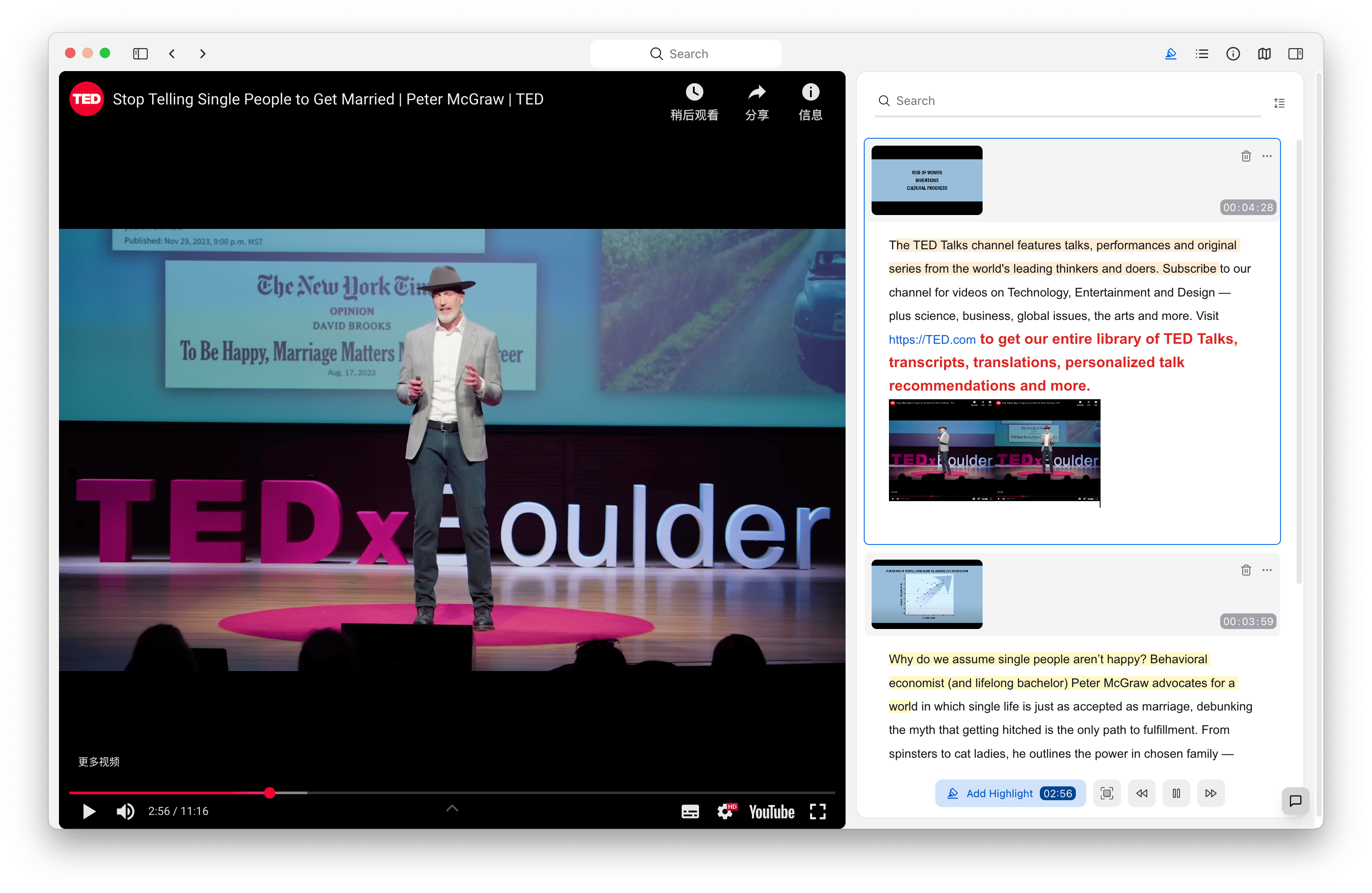
Feature Highlights
- 🕐 Record timestamp and auto-capture screenshot
- 📝 Automatically generate
VideoHighlightcards - 🏷️ Automatically tag with
VideoHighlightfor unified management - 🎯 Click card to jump to corresponding video timestamp
- 🧭 Support jumping to video chapters and reviewing key points
🧩 Card Linking and Whiteboard Visualization
Each PDF or video highlight automatically generates a card with content screenshots and related metadata. You can:
- ✅ Organize these cards on whiteboards to form a visual reading/study structure
- ✅ Add notes or link other cards to highlight cards, building a cross-media knowledge network
- ✅ Use tag databases to filter and archive
PDFHighlight/VideoHighlightcards
💡 Placeholder for illustrations: examples of organizing highlight cards on whiteboards + filtered views in tag database
📁 Structure of Highlight Cards
Each auto-generated highlight card contains:
| Field | Description |
|---|---|
| Type | PDFHighlight or VideoHighlight |
| Source | The PDF or video file it belongs to |
| Summary/Screenshot | Text content or image screenshot |
| Location Marker | Page number or video timestamp |
| Created Time | Automatically recorded |
| Tags | Automatically tagged for filtering and referencing |
Example Use Cases
- 📚 Literature Reading: Mark important paragraphs while reading, generate structured excerpt cards
- 🎓 Course Learning: Record key points in video lessons
- 📈 Project Materials Organization: Uniformly archive key information from PDFs and videos
- 🧠 Knowledge Visualization: Drag all highlight cards onto whiteboards to build learning maps
Tips
- Highlight cards are fully editable; you can add notes or link other cards
- All highlight cards support unified browsing and management in the tag database
- Combine PDF and video highlight cards on whiteboards to create cross-media mind maps
FlexNote’s highlighting system helps you extract information more efficiently and transforms fragmented annotations into structured knowledge, empowering deep reading and visual thinking.