Tabs
In FlexNote, the Tab system is located in the left sidebar, used to manage all your currently opened content, including various types of cards, whiteboards, PDFs, and more. Every time you open new content, the system automatically creates a corresponding Tab in the sidebar, allowing you to quickly switch between multiple tasks or ideas.
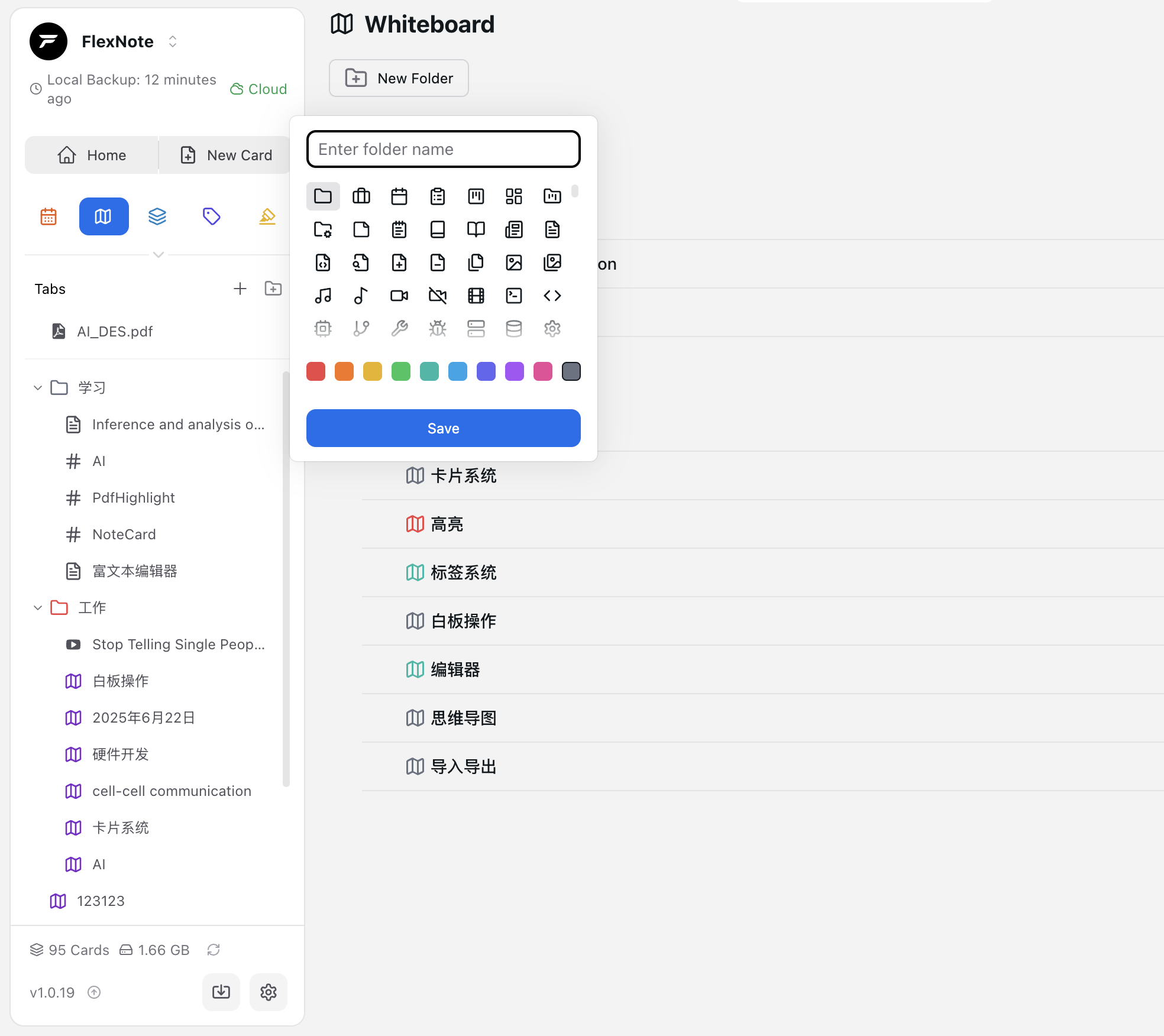
✨ Features Overview
✅ Automatic Tab Creation
- Whenever you open a new card, whiteboard, or document, the system automatically creates a tab entry on the left sidebar.
- Tab titles and other info are synchronized in real-time.
📌 Support for Pinning Tabs
- You can “pin” important tabs to fix them at the top of the sidebar.
- Useful for your main ongoing tasks or frequently referenced materials.
- Pinned tabs won’t be pushed down or replaced by newly opened content.
🗂 Support for Nested Folder Structure
- Tabs can be grouped into folders with multi-level nesting.
- You can drag tabs into folders or create empty folders to organize gradually.
- Perfect for grouping related content, such as whiteboards and cards from the same project.
🔁 Quick Switching and Focus
- Click a tab in the sidebar to instantly switch to the corresponding content.
- The view automatically focuses on the selected content without manual scrolling or searching.
🛠 How to Use
➕ Open a New Tab
- Clicking a card in the card library, navigating from a whiteboard, or opening new content from the search panel will automatically generate a new tab.
- Duplicate tabs for the same card or whiteboard are prevented to avoid redundancy.
📌 Pin Tabs
- Right-click a tab → Select “Pin” to fix it at the top area.
- Multiple tabs can be pinned simultaneously.
🧷 Create and Manage Folders
- Create folders within the tab list to group tabs.
- Drag tabs into folders, or drag folders into other folders to nest them.
- Folders can be collapsed or expanded to keep the interface tidy.
❌ Close Tabs
- Click the close button on a tab to remove it.
- Closed content is not lost and can be reopened anytime.
💡 Usage Tips
- Pin important cards or whiteboards to avoid frequent scrolling and searching.
- Use nested folders to manage projects or phased tasks such as “Market Research,” “UI Sketches,” or “Reading Plans.”
- Open multiple tabs to handle different content, and freely switch via the sidebar to improve focus and workflow.
FlexNote’s Tab system combines the advantages of workspace, navigation, and grouping logic, helping you flexibly manage complex information flows and multitasking. If you are building your knowledge structure or collaboration space, make good use of the left sidebar Tabs!