Whiteboard
FlexNote offers a powerful infinite canvas whiteboard system for visually organizing and displaying your card content. You can drag and drop cards onto the board, freely arrange, nest, and connect them — building your knowledge network like constructing a mind model.
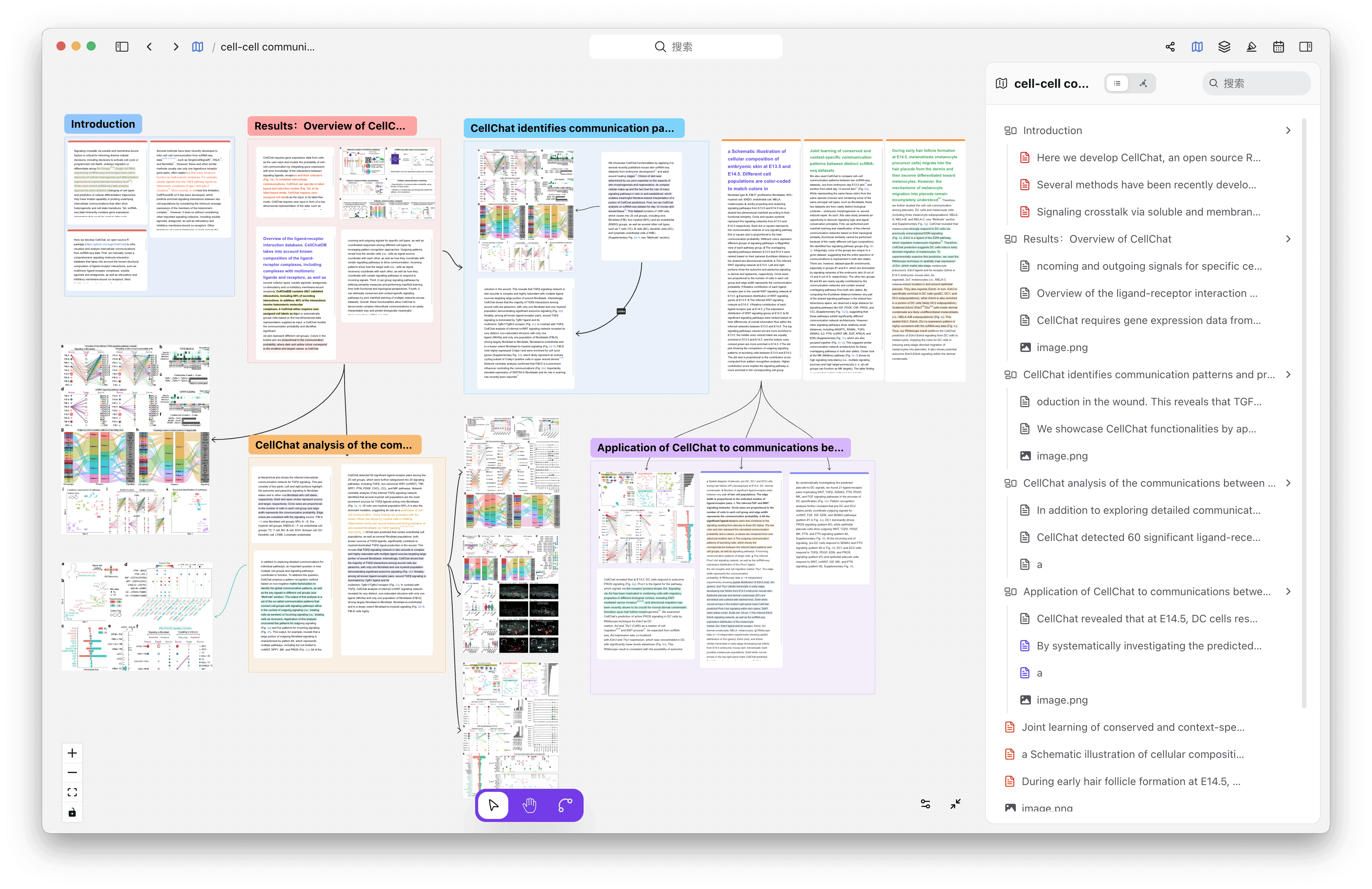
Core Features
- 🗺️ Infinite Canvas: Supports unlimited zoom and pan, no space constraints
- 🧩 Drag-and-Drop Organization: Cards can be freely dragged onto the board and arranged
- 🧬 Nested Structure: Cards can nest inside each other to express hierarchy and structure
- 🔗 Relationship Connections: Cards can be linked with arrows to show logical relationships
- 🧭 Whiteboard Navigation: Supports thumbnail previews, list previews, with quick positioning by clicking or dragging
- 🗂️ Group Management: Supports grouping whiteboards for easier categorization and viewing
- 📄 Export: Export whiteboards as images, PDFs, HTML, etc. for sharing (Beta feature)
Whiteboard Operations
- 📄 Add Cards: Drag cards from the right-side card list onto the whiteboard
- 🖱️ Zoom & Pan: Use mouse wheel to zoom, right-click and drag to pan
- ✏️ Edit Cards: Click a card to enter edit mode
- ➕ Nest Cards: Drag one card onto another to create a nested relationship
- 🔗 Create Connections: Click the connect button to draw arrows between cards
- ➕ Right-Click Menu: Right-click on the canvas to create various types of cards
Whiteboard Settings
Right-click on an empty space on the whiteboard to open settings menu
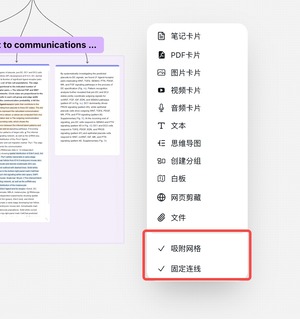
- Snap to Grid:
Enable snapping in settings to help align cards neatly - Fixed Connections:
Toggle fixed connections on/off to help manage card linking
Adaptive connection mode:
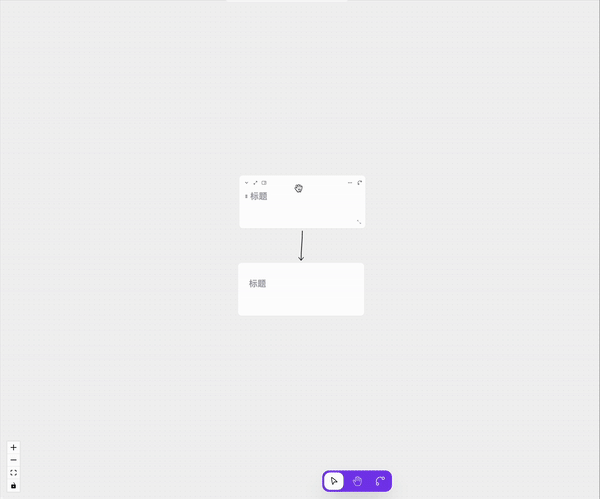
Fixed connection mode:
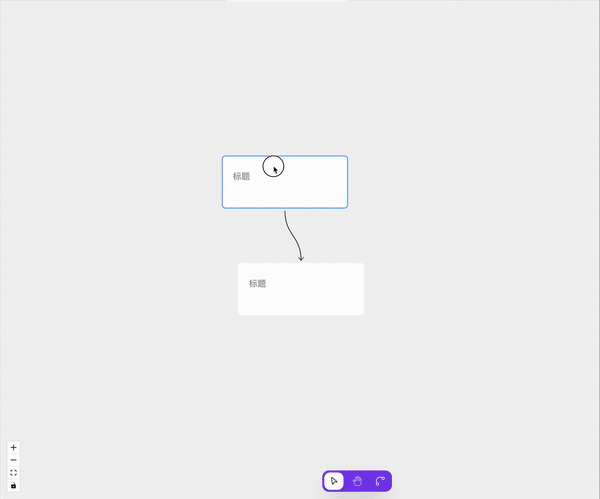
Canvas Controls
You can switch canvas interaction modes via the bottom buttons:
👆🏻 Mouse Mode
- Box select: Left-click and drag
- Zoom: Ctrl/Cmd + scroll
- Pan canvas: Space + drag
✋🏻 Hand Mode
- Zoom: Mouse wheel
- Box select: Shift + drag
- Pan canvas: Left-click and drag
Whiteboard Nesting
Multiple whiteboards can be created under each project, each representing a theme, structure, or workflow.
Whiteboards can be nested inside one another.
The same whiteboard can be added to multiple different whiteboards.
- 🗂️ Supports setting titles, colors, descriptions, and metadata for whiteboards
- 🧱 The same card can exist in multiple whiteboards, enabling content reuse
Whiteboard Thumbnails & Navigation
- 🖼️ All whiteboards support thumbnail generation for quick identification in lists
- 🧭 Clicking a thumbnail quickly centers the view
- 📍 Thumbnails support drag and zoom to quickly switch working areas
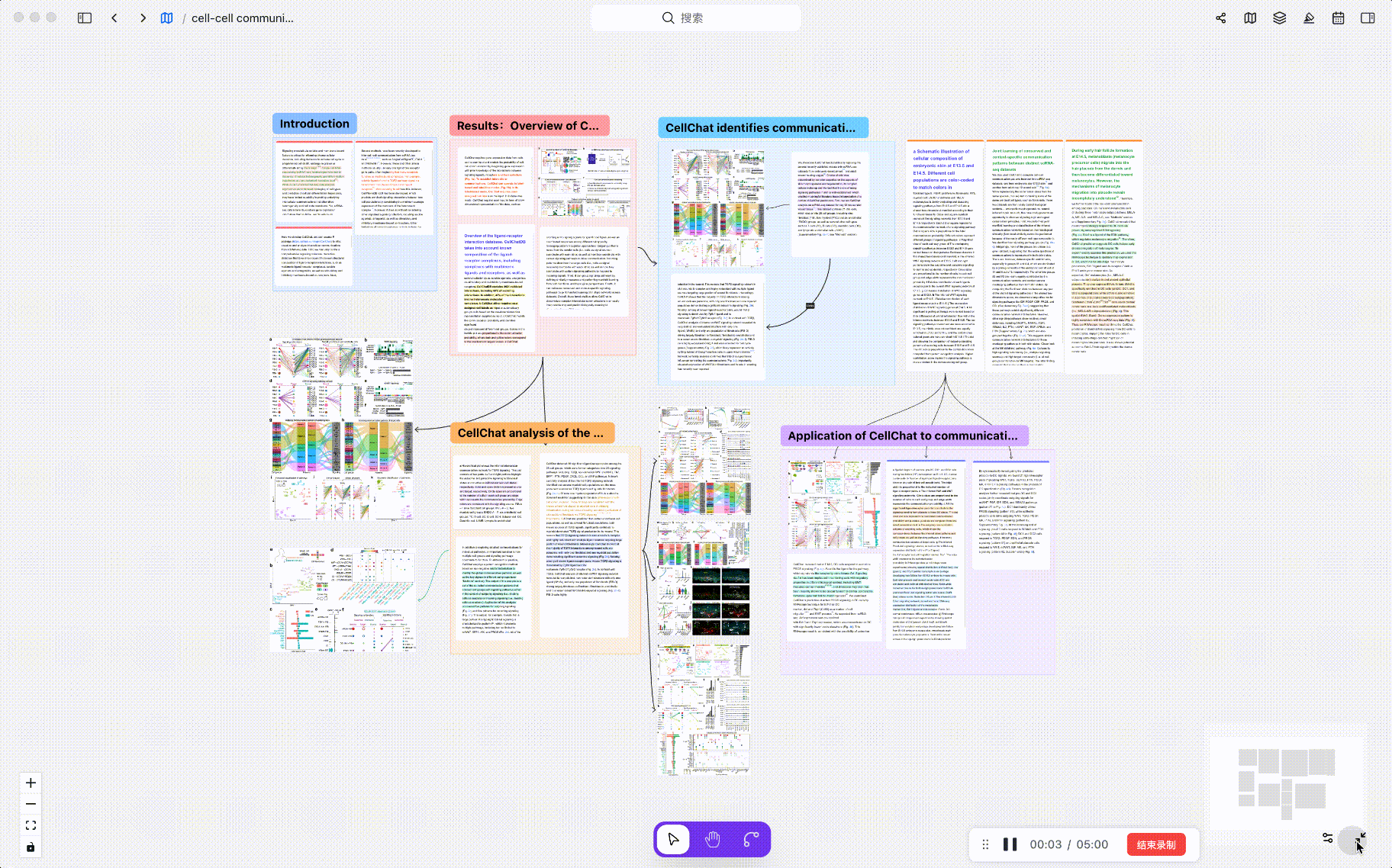
Auto Layout
Select multiple cards inside a whiteboard to apply automatic layout.
- Align by edges
- Grid compact layout
- Auto-align according to connection directions
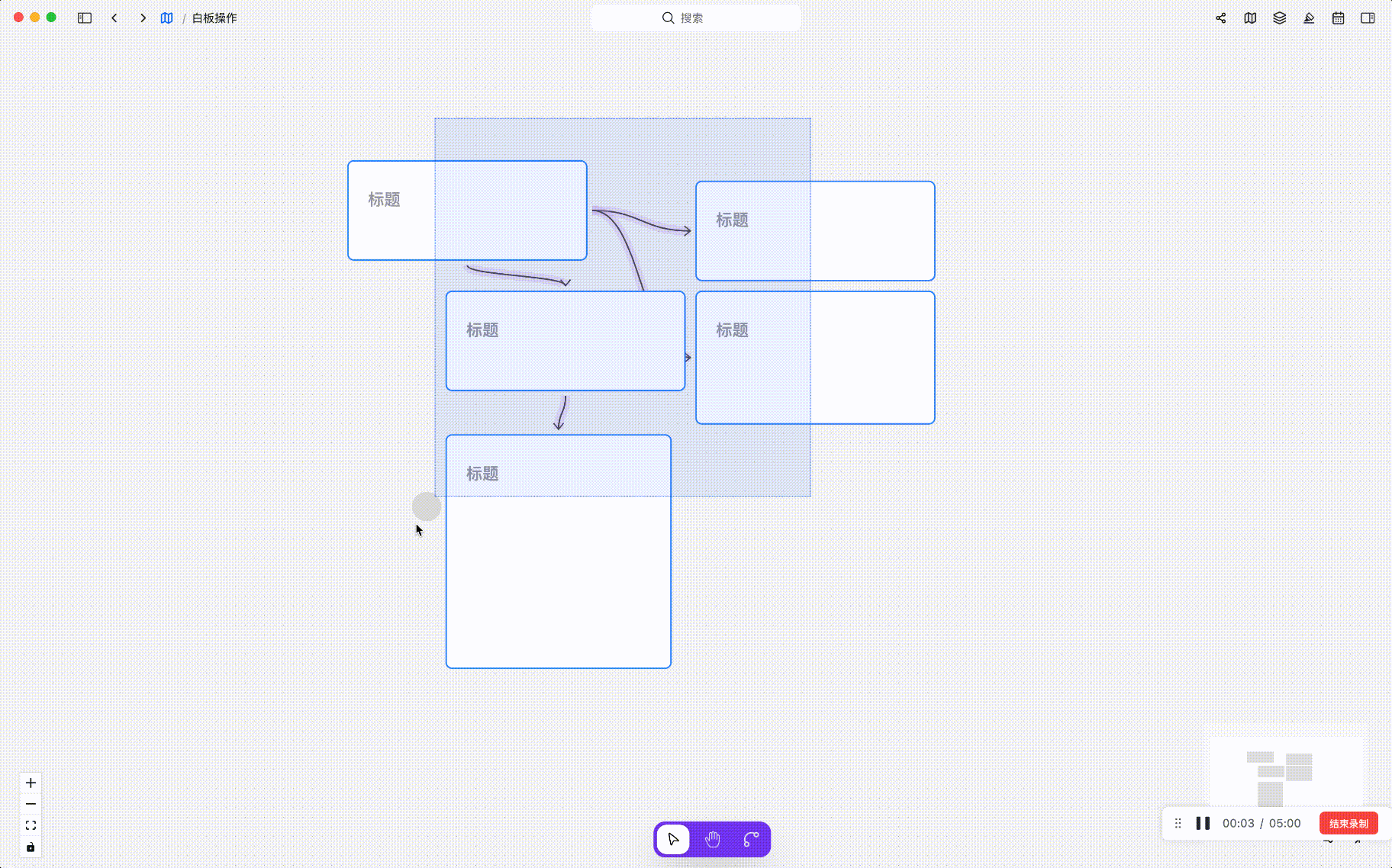
Export
FlexNote supports exporting whiteboard content in multiple formats, allowing you to share, archive, or present your work across platforms. Whether for writing, teaching, or team collaboration, exporting efficiently communicates your ideas.
Supported export formats include:
-
📝 Markdown (.md)
Export as structured text, ideal for document management, knowledge migration, or continued editing in Markdown editors. -
📄 PDF (.pdf)
Suitable for printing, archiving, or formal project output; exports preserve the whiteboard’s visual layout. -
🖼️ Images (.png/.jpg)
Export static images for social media, presentations, or embedding in webpages. -
🌐 Interactive HTML (.html)
Export the entire whiteboard as a static HTML file, supporting basic interaction and card previews — useful for sharing without requiring FlexNote installation.
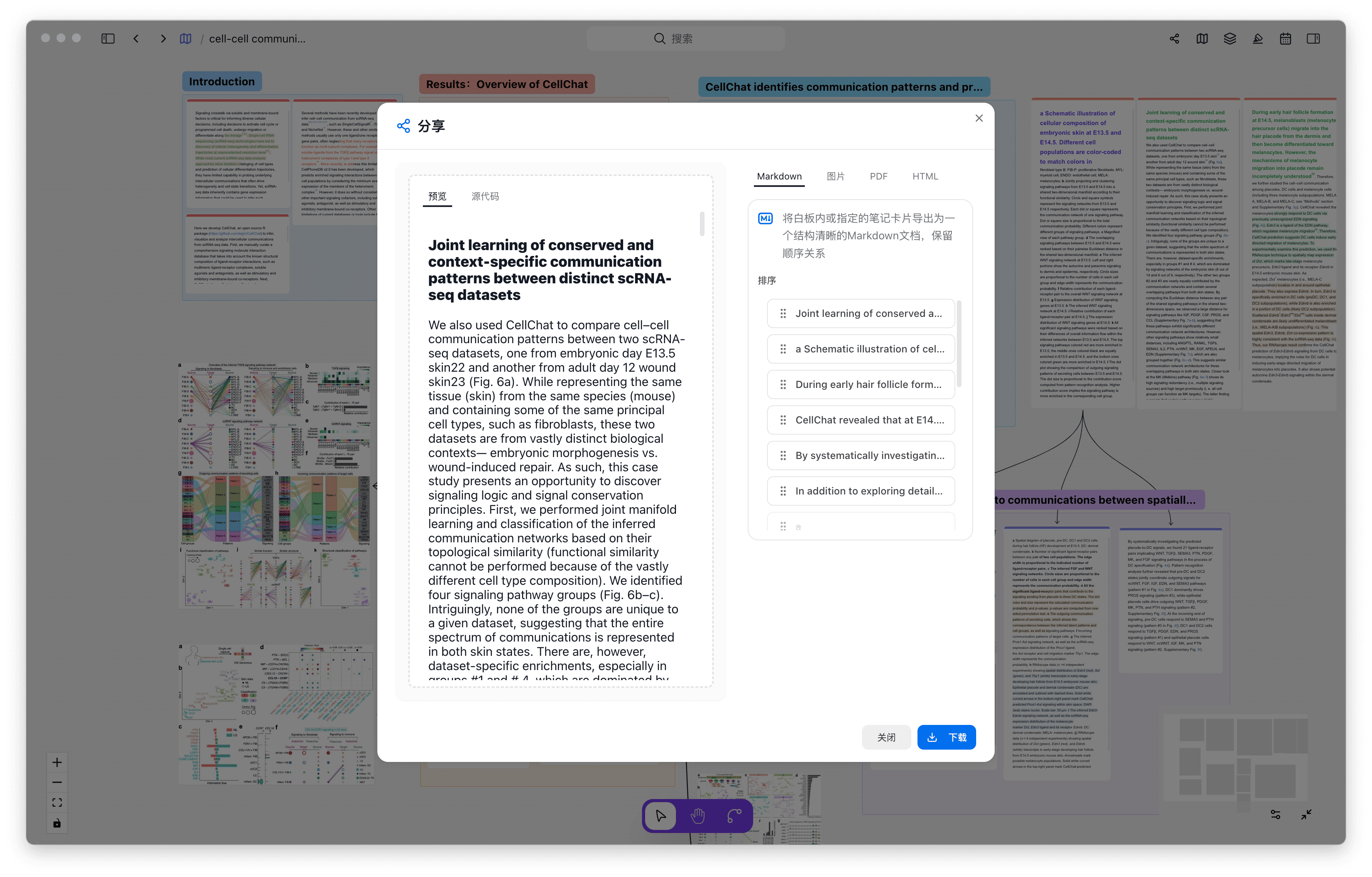
You can click the "Share" button in the whiteboard’s top-right menu to quickly download in your preferred format.
This feature is currently experimental; some export results may be imperfect and are being continuously improved.
Use Cases
- 🧠 Mind Mapping: Build thematic structures, break down problems, aid thinking
- 📚 Knowledge Maps: Organize notes and references, construct knowledge graphs
- 📈 Project Planning: Use with the card database to build task workflow views
- 📋 Reading & Annotation Organization: Drag reading excerpts, thoughts, and quotes into a whiteboard for analysis
Tips
- Drag multiple cards to arrange or nest in batches
- Connection lines support direction, color, and annotation
- Groups created within whiteboards can be nested but nesting by drag-and-drop is not supported; subgroups must be created via the group’s right-click menu
Related Video
The whiteboard is FlexNote’s visual workspace, presenting all your cards as a combination of “structure + relationships.” It is a powerful tool for building complex knowledge networks.